Blue Coat SURF-50-99-3YR Datasheet Page 16
- Page / 157
- Table of contents
- BOOKMARKS
Rated. / 5. Based on customer reviews


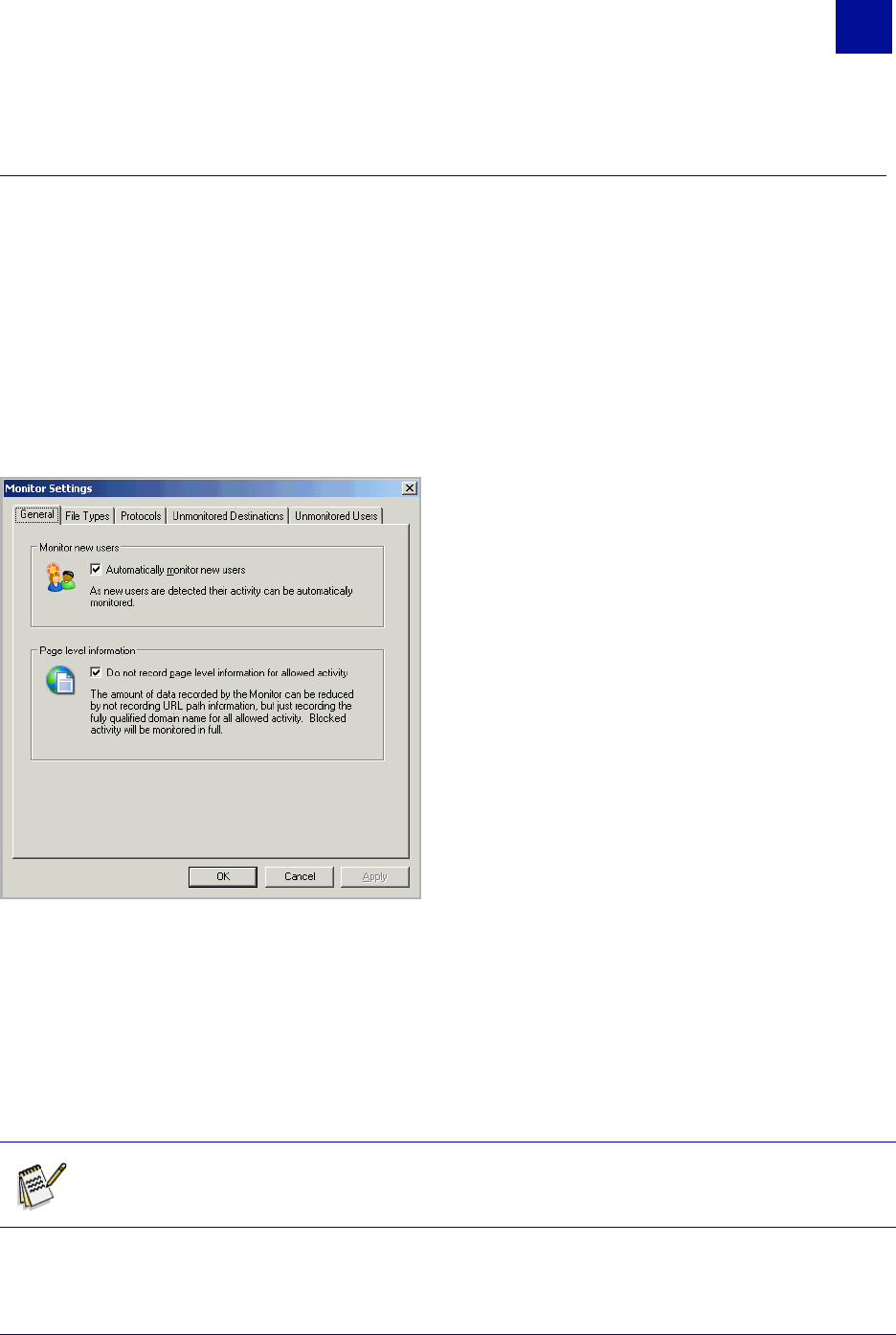
SurfControl Web Filter v5.5 Administrator’s Guide 9
B
ASIC
C
ONFIGURATION
Initial Monitored Data Settings
2
INITIAL MONITORED DATA SETTINGS
This section will explain what the default monitoring settings are for Web Filter, and what other options are
available.
Accessing the Monitor Settings
1 To access the Monitor Settings, select: Start > All Programs > SurfControl Web Filter >
SurfControl Web Filter Manager.
2 In the Navigation tree, select Monitored Data for your Web Filter collector or database.
3 In the Information panel, click Monitor Settings from the Monitored Data Tasks panel.
Figure 2-3 Monitor Settings dialog box
THE DEFAULT MONITOR SETTINGS
Web Filter’s default settings enable you to start monitoring users and their Internet connections
immediately. You can see the Internet traffic generated by your users as it happens by opening the Real-
Time Monitor from the Web Filter Manager > Content Protection menu, or from the Start > All
Programs > SurfControl Web Filter menu. This traffic is then saved to your database, where it can be
viewed in the Monitored Data window, and can also be used by SurfControl Report Central for
generating reports. The Monitor Settings allow you to control what activity is saved to the database.
Note: Any change made to the Monitored Data settings only affects data from that point
onwards. It does not affect historic data.
- SurfControl Web Filter 1
- TABLE OF CONTENTS 4
- Chapter 1 8
- ABOUT SURFCONTROL WEB FILTER 9
- Chapter 2 10
- BASIC SERVICE SETTINGS 12
- Configure Subnets 13
- Subnet Monitoring 13
- E-mail Notifications 14
- MORE INFORMATION 15
- THE DEFAULT MONITOR SETTINGS 16
- Table 2-1 Monitor Settings 17
- BASIC RULE CONFIGURATION 20
- SCHEDULING TASKS 21
- Chapter 3 22
- Chapter 4 24
- LICENSING WEB FILTER 25
- Chapter 5 26
- WHAT IT DOES 27
- Table 5-3 SRC Reports 28
- PRIVACY EDITION FEATURES 29
- Privacy Edition Features 30
- Chapter 6 32
- THE NAVIGATION PANE 34
- THE CENTRAL PANE 34
- THE INFORMATION PANE 35
- SURFCONTROL WEB FILTER 37
- Add Database 38
- Refresh Server Status 38
- WEB FILTER SERVER 39
- Web Filter Server 40
- MONITORED DATA 41
- Creating a Custom Filter 42
- SUMMARY USER INFORMATION 43
- DETAIL USER INFORMATION 43
- MONITORED DATA TASKS 46
- MONITORED USERS TASKS 48
- Rename User 49
- Get Friendly Name 49
- Get User Name 49
- Change Groups 49
- Delete User(s) 49
- Monitor Settings for Users 50
- MONITORED CONNECTIONS TASKS 51
- DESTINATIONS 52
- MONITORED DESTINATIONS TASKS 54
- Set Category 55
- CATEGORIES 56
- Categories 57
- CATEGORIES TASKS 58
- CONTENT PROTECTION 59
- MAINTENANCE 60
- Maintenance 61
- Chapter 7 62
- Creating Rules 64
- RULE OBJECTS 66
- WHO OBJECTS 67
- User-defined Who Objects 68
- Mobile Who Objects 68
- Who Lists 68
- Hosts and Domains 68
- MAC Address 69
- Subnet Object 70
- Who List Objects 70
- WHERE OBJECTS 71
- CATEGORY OBJECT 74
- SurfControl Categories 75
- Custom Categories 75
- WHERE LISTS 76
- WHAT OBJECTS 77
- DMINISTRATOR 78
- WHAT LISTS 81
- WHEN OBJECTS 82
- Weekends 83
- Worktime 84
- ALLOWANCE OBJECTS 85
- 30 MINUTE TIME OBJECT 86
- NOTIFY OBJECTS 88
- Notify Objects 89
- HTTP DENY PAGE OBJECTS 91
- ALLOWANCE 92
- OTHER HTTP DENY PAGE OBJECTS 93
- CONSTRUCTING HTTP DENY PAGES 93
- VIEWING ANOTHER COLLECTOR 94
- Viewing Another Collector 95
- Chapter 8 96
- DISPLAY COLUMNS 99
- CATEGORY COLOR 100
- COLLECTOR DETAILS 101
- Chapter 9 104
- INTRODUCTION 105
- AVAILABLE SETTINGS 106
- START/STOP SERVICE TAB 107
- ACTIVE DIRECTORY TAB 108
- SUBNETS TAB 109
- Ignore Subnets 110
- ADVANCED TAB 111
- TCP/IP NAME RESOLUTION (DNS) 112
- MONITOR TO DATABASE SETTINGS 112
- CATEGORIZATION TAB 113
- PROTOCOL SIGNATURES TAB 114
- IGNORED PORTS TAB 115
- CREATING NEW PORTS 116
- USERNAME RESOLUTION 116
- ENTERPRISE USER MONITORING 117
- REAL-TIME MONITOR TAB 118
- DATABASE TAB 119
- Database Tab 120
- E-MAIL NOTIFICATIONS TAB 121
- E-mail Notifications Tab 122
- Chapter 10 124
- USING CUSTOM CATEGORIZATION 126
- Using Custom Categorization 127
- VCA SETTINGS TAB 128
- VCA RESULTS TAB 129
- THE VCA SERVICE SETTINGS 131
- Figure 10-5 VCA Settings tab 132
- Chapter 11 134
- ATABASES 135
- MANAGING DATABASES 136
- Managing databases 137
- C:\Archive.dat 137
- UPDATING YOUR DATABASE 141
- Updating Your Database 142
- UPGRADING YOUR DATABASE 143
- IMPORTING/EXPORTING DATABASES 144
- Importing/exporting databases 145
- Chapter 12 146
- Introduction 148
- AVAILABLE EVENTS 149
- DATABASE UPDATE 150
- NETWORK GROUPS UPDATE 151
- Appendix 152
- CONTACT TECHNICAL SUPPORT 153
- Location Contact information 154
- SALES AND FEEDBACK 155
 (121 pages)
(121 pages)







Comments to this Manuals